Business owners, agencies, and freelancers alike often turn to LinkedIn as a way to market their services and get more clients on LinkedIn. Making connections, sending cold messages, and engaging with prospects’ posts are all great lead generation strategies.
However, another offering from the platform—LinkedIn Sales Navigator—is also a fantastic tool for finding potential clients. Take Zendesk as an example: their Sales Navigator prospecting strategies led to 6,500 new connections, resulting in 100 qualified meetings and over $100K in monthly recurring revenue.
Throughout this article, we’re going to walk you through seven key tips for using LinkedIn Sales Navigator to generate leads and bring in more clients this year.
What is LinkedIn Sales Navigator?
LinkedIn Sales Navigator is a premium prospecting tool that helps you find and connect with qualified leads.
Think of Sales Navigator as LinkedIn’s power tool: it amps up your prospecting with advanced search filters, lead recommendations, and insights tailored to finding decision-makers who matter to your business.
Most users stick with LinkedIn’s basic search functionality to find leads. But Sales Navigator gives you a dashboard with customizable filters for leads, companies, and engagement insights. Each element simplifies targeting and outreach that save hours of guesswork.
It’s important to note that Sales Navigator is not a free tool, nor is it a cheap one. Plans are as follows:
- Core: $99.99/month or $959.88/year
- Advanced: $179.99/month or $1,679.88/year
- Advanced Plus: Request demo to get custom pricing
However, if you’re looking for new clients for your agency, and the value of a single client sits around $2,000/month, your ROI is going to be astronomical. But only if you really take advantage of the platform to get the biggest impact you can.
To help you do just that, let’s walk through some must-use strategies.
Does LinkedIn Sales Navigator Provide Email Addresses?
No, LinkedIn Sales Navigator does not directly display email addresses. This is one of the biggest limitations when using the platform for prospecting. Based on studies of over 100,000 Sales Navigator profiles, only about 4% of profiles have visible email addresses, and even then, they’re often found in limited circumstances.
Where You Might Find Emails Manually
Occasionally, you might find email addresses in three specific places on LinkedIn profiles:
- Contact Information Section – The primary place to look, but usually only accessible for 1st degree connections
- About Section – Some users include their email at the end of their bio, especially consultants or service providers
- Profile Banner – Rarely, users display contact information in their banner image
Limitations of Manual Email Discovery
Manual email finding on Sales Navigator has significant drawbacks:
- Low Discovery Rate: Only 30% of 1st degree connections share emails, dropping to just 5% for 2nd and 3rd degree connections
- Connection Requirement: You need to be connected to access most contact information
- Personal vs Professional: Most discovered emails are personal (Gmail, Yahoo) rather than business emails
- Outdated Information: Emails are often from when the profile was created and may no longer be current
- Unverified Data: LinkedIn doesn’t verify email accuracy, leading to potential bounces
How to Get Emails from LinkedIn Sales Navigator
Since Sales Navigator doesn’t provide comprehensive email access, you’ll need to use specialized tools and techniques to build effective prospect lists with contact information.
Method 1: Email Finder Tools (Recommended for Bulk)
The most efficient approach for getting emails from Sales Navigator prospects involves using dedicated email finder tools:
How Email Finders Work:
- LinkedIn Scraping – Automatically extract any visible contact information from profiles
- Pattern Matching – Use first name, last name, and company domain to test common email patterns (firstname.lastname@company.com, etc.)
- Web Scraping – Search across forums, company websites, and social media for email addresses
Popular Tools for Bulk Email Finding:
- Evaboot – Specifically designed for Sales Navigator, exports up to 2,500 leads with emails
- Apollo.io – Large database with LinkedIn integration
- Hunter.io – Domain-based email search
- Snov.io – Email finder with verification features
Method 2: Individual Profile Email Discovery
For finding emails from specific Sales Navigator profiles one-by-one:
Tools like Lusha or Kaspr:
- Install the Chrome extension
- Visit any LinkedIn or Sales Navigator profile
- Click the tool’s button to reveal available contact information
- Verify emails using tools like ZeroBounce or Neverbounce
Method 3: Alternative Contact Methods
When email discovery fails, consider these alternatives:
LinkedIn InMail:
- Premium messaging feature that bypasses connection requirements
- Sales Navigator provides 50 InMail credits monthly
- Credits are refunded if recipients respond within 90 days
Phone Number Discovery:
- Some tools can also find phone numbers from LinkedIn profiles
- Generally lower success rates than email discovery
- Useful for industries where phone outreach is more effective
Email Verification Best Practices
Always verify discovered emails to maintain sender reputation:
- Safe Emails: Successfully validated by email verifiers (99% deliverability)
- Risky Emails: Catch-all domains that can’t be fully verified
- Maintain Balance: Keep risky emails under 30-40% of your total list
How to Use LinkedIn Sales Navigator to Generate Leads
Take advantage of these seven strategies to make the most of LinkedIn Sales Navigator for your agency.
1. Use Advanced Search Filters
LinkedIn has over a billion users. It would take multiple lifetimes to manually sift through all of them. This is where search filters come in.
LinkedIn Sales Navigator offers useful advanced search features that let users play with filters to find the exact people their company is targeting.
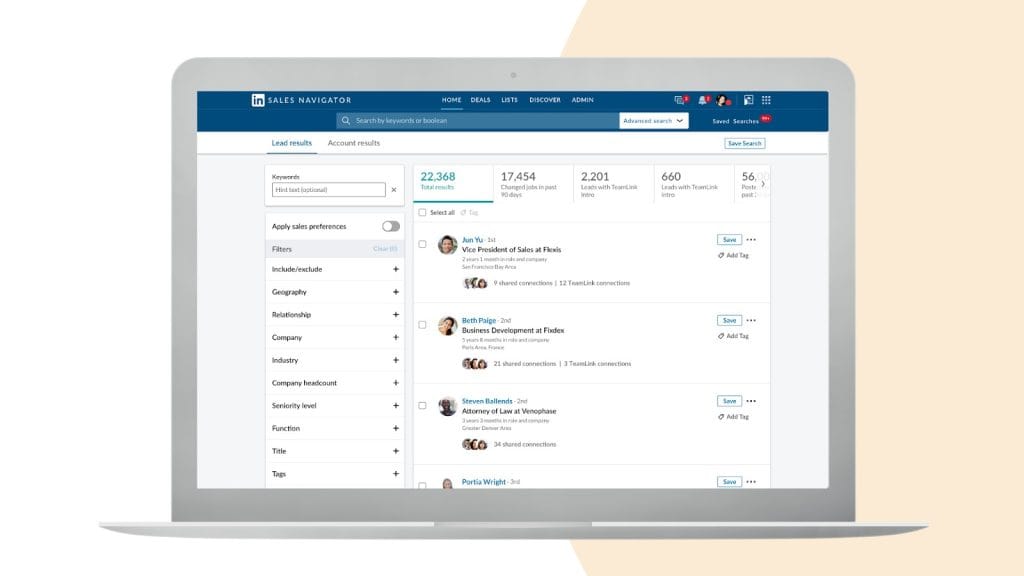
For example, German utility company E.ON Energy Infrastructure Solutions needs to find highly specific audiences as part of their lead generation. So their sales team uses Sales Navigator’s advanced search filters to narrow down their search to something like “energy managers from an industrial group or the mayor of a European city undergoing transformation.”
Some of the available filters you can use include:
- Changed jobs in last 90 days: Identify decision makers in transition and new contacts to reach out to
- Posted on LinkedIn in 30 days: Filter active LinkedIn users who are more likely to see and respond to your outreach
- Following your company: Reach out to people who are already aware of your business, making them a warmer lead
- Past customer: Find people who used to work at companies you’ve previously worked with, making them more likely to want to bring you on board at their current company
- Company headcount: Filter based on company size to find people that fit your target client
- Annual revenue: Find companies who bring in enough revenue to afford your agency’s services
- Industry: Search for specific industries that you have expertise in so you can better appeal to them
Find the full list of search filters here to learn even more ways you can break down your search filters to find a list of LinkedIn users that fit your exact criteria for new clientele.
Keep in mind that you can use multiple search filters together. So, for example, you could filter search results based on:
- Posted on LinkedIn in 30 days
- Following your company
- Company type is private
- Current job title is CMO
- Industry is retail
With this search, you’d gather a list of active LinkedIn users who are aware of your agency that are a CMO of a private retail company. And if this lines up exactly with your target customer, you now have a ready-made list of potential clients to reach out to.
2. Use Boolean Logic
Another tactic you can use with LinkedIn Sales Navigator’s search functionality is Boolean logic. Boolean logic is a search system that uses the operators AND, OR, and NOT to help define a specific search query.
You can incorporate Boolean logic into your searches, even while you use some of the advanced search filters, to further narrow down your search. First of all, you want to bring quotation marks into your search queries to indicate that the search engine should look for an exact match of your query.
For example, searching for “content marketing manager” ensures that those exact words in that exact order appear in your search results. From there, you can bring Boolean logic into your search.
Here are a few examples of how these Boolean search operators can help you with your search queries:
- Searching for “CMO” AND “Accounting” would give you people with both terms within their profile, perfect for agencies looking to partner with accounting firms
- Searching for “CMO” OR “VP” OR “Head” OR “Manager” OR “Chief” would give you all profiles with any of those terms within their profile, helping you broaden your search to any and all decision makers in the marketing department
- Searching for “Marketing” NOT “Intern” would give you people with the term marketing within their profile, but removing all interns to ensure you only find higher ups in the company
You can also incorporate multiple search operators into a single search by bringing parenthesis into your search query.
For example, searching for “Accounting” AND (“CMO” OR “VP” OR “Head” OR “Manager” OR “Chief”) would give you all higher ups within the marketing department that are also affiliated with accounting firms.
Let’s look at a real-life example. Eric Sornoso, a marketer with Luxer Agency, shared, “when looking for the audience of senior marketing execs in SaaS, I used: (“CMO” OR “VP of Marketing” OR “Head of Growth”) AND (“SaaS” OR “Technology”) AND NOT (“Intern” OR “Assistant”).”
Step one for using LinkedIn Sales Navigator’s search features is to build out a detailed customer persona. Then you know exactly what search filters and Boolean operators to use so that you can find that exact persona on LinkedIn.
3. Build Lead Lists
Another key feature of Sales Navigator is the ability to create custom lead lists. Once you’ve compiled a list of people from your search results, you can save them to various lead lists so you can easily find their profiles again, start your outreach, or nurture them using your lead generation process.
Create custom lead lists for different segments of your audience, stages of your lead generation funnel, and more. For example, some custom lists to consider creating are:
- CMOs – Finance Industry: This is a list of CMOs or marketing department heads within the finance industry, a perfect list idea for this segment of an agency’s audience
- Leads in Progress: This is a list of leads that you might currently be in contact with or are nurturing
- Dead Leads: You might move leads to this list if your outreach hasn’t gone anywhere or they’ve indicated that they’re not interested in your agency’s services
- Warm Leads: This could be a list of people who have already indicated interest in your agency, giving you a head start in your lead nurturing process
To create your lead lists, click Lists from your Sales Navigator homepage, then select Lead Lists from the dropdown menu. Click the + Create lead/account list option.
In the popup, you’ll input your list name and a list description, then click Create. The custom list will now appear within your Lead Lists dashboard.
To add people to your new list, start by looking at your search results. Next to each individual profile, you’ll see the option to Save the contact.
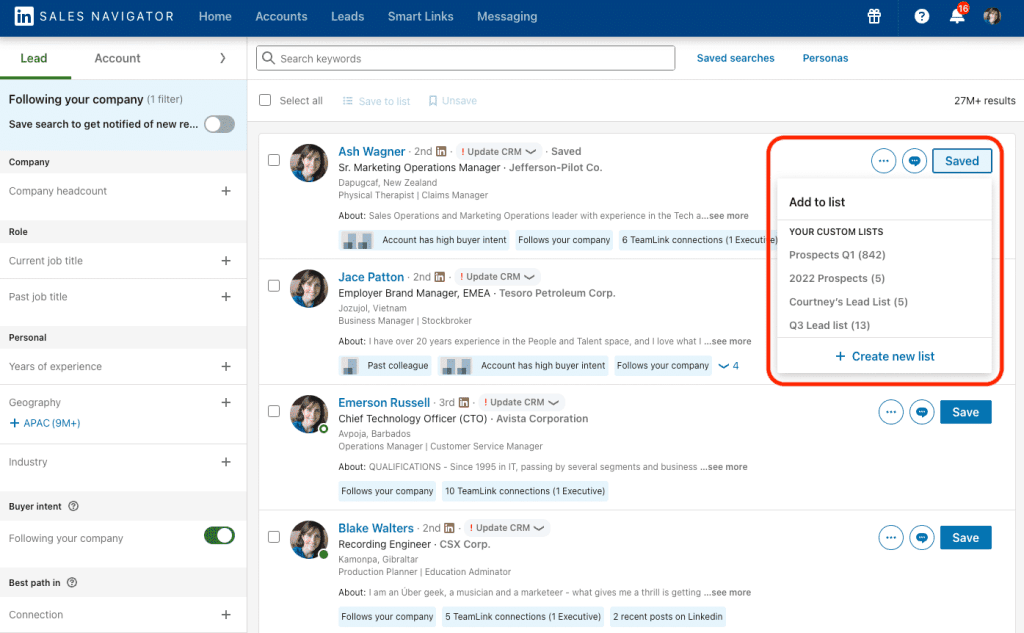
You can select a list from the dropdown menu, or create new lists from here as well.
Using custom lead lists is a great way to stay organized while you find and reach out to new leads for your agency. Keep these lists updated with new leads or by moving leads around so you know exactly where they are in the funnel.
You can also share your lead lists with others on your team so you can work the leads together. Take notes directly in Sales Navigator so you know exactly where you stand with each lead.
Some things you may want to take note of include:
- Lead status
- Outreach date
- The next action to take
- Stage of pipeline/funnel
- Churn likelihood
- When to follow up
4. Send InMail
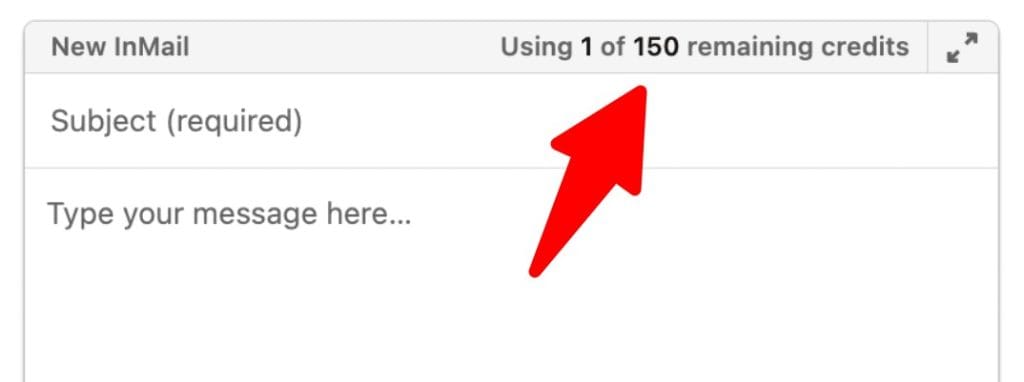
LinkedIn InMail is a premium LinkedIn feature that allows users to message people they’re not connected with. Users that subscribe to LinkedIn Premium get access to 5 (job seekers) or 15 (business owners) InMail credits each month, while Sales Navigator gives you 50 InMail credits each month.
Here’s how InMail credits work:
- Credits used to send InMail that doesn’t get a response do not get credited back
- Credits used to send InMail that does receive a response within 90 days do get credited back, and you can use them again
- Credits do not expire
- Credits do accumulate month over month, but you have a limit of 150 total InMail credits at a single time
Keep in mind that although premium LinkedIn accounts are able to purchase more InMail credits, you cannot do the same with Sales Navigator. However, with the system LinkedIn uses, you should have plenty of opportunities to send messages to your leads.
If you do find yourself running low on credits, try sending a connection request first, as sending messages to people you’re already connected with does not cost you a credit. These are regular messages, rather than InMail.
The key is to maximize your response rate so that you get credits back for sending even more messages. To do that, use these best practices:
- Write short, concise messages. Make it easy for your prospects to immediately understand why you’re reaching out to them and what you have to offer. You don’t want to send paragraphs of context; instead, focus on creating concise correspondence. In fact, LinkedIn research shows that shorter messages (less than 400 characters) see a 22% higher response rate than longer messages (more than 1,200 characters).
- Write short subject lines. Not only should your message be straight to the point, so should your subject line. Give people context to your message immediately by using a quick subject line like “Question for you” or “Can I help?”
- Send your messages on Monday. Mondays see a slightly higher response rate than average, and Sundays, Tuesdays, and Wednesdays are right around average. Thursdays are slightly below average, but you definitely want to avoid sending your messages on Fridays or Saturdays.
- Personalize your message. LinkedIn research shows that personalized messages perform 15% better than InMail sent in bulk. Personalization includes things like addressing them by name, referencing their specific role or company, and/or including mentions of content they’ve shared or projects they’ve worked on.
- Optimize your LinkedIn profile. Make sure you’ve filled out all aspects of your LinkedIn profile, including an impactful LinkedIn headline that immediately lets your recipients know who you are and what you do. If they’re able to learn more about the person messaging them at a glance, they’ll be more likely to respond.
- Target the right audience. If you’re missing the mark with your targeting, you’re going to be reaching out to the wrong people. If your recipients aren’t interested in what you have to say, they’re going to ignore your message, wasting a credit. Make sure you know exactly who your target audience is so that you message all of the right people.
5. Leverage Advanced Features
To maximize your lead generation with Sales Navigator, you really want to take advantage of everything the platform has to offer—and that includes some of its advanced features.
Let’s walk through some of these features and how they can help you.
TeamLink
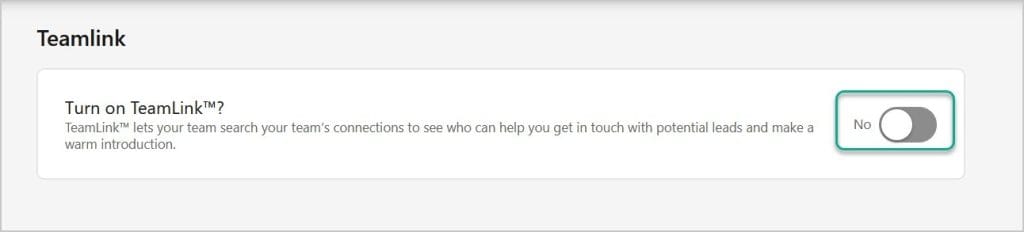
TeamLink comes with a Sales Navigator Advanced or Advanced Plus account. It’s a feature that gives you access to your team’s connections as well.
For example, if you’ve pinpointed a new lead, you can look to see if anyone on your team is a 1st degree connection with that lead. They may be able to give you details about that lead or even provide an introduction that could warm up the lead before your outreach even begins.
Using this tool gives you a wider network of potential leads and helps boost the quality of them. By mentioning connections you have in common, you can immediately change how your message is received.
Smart Links
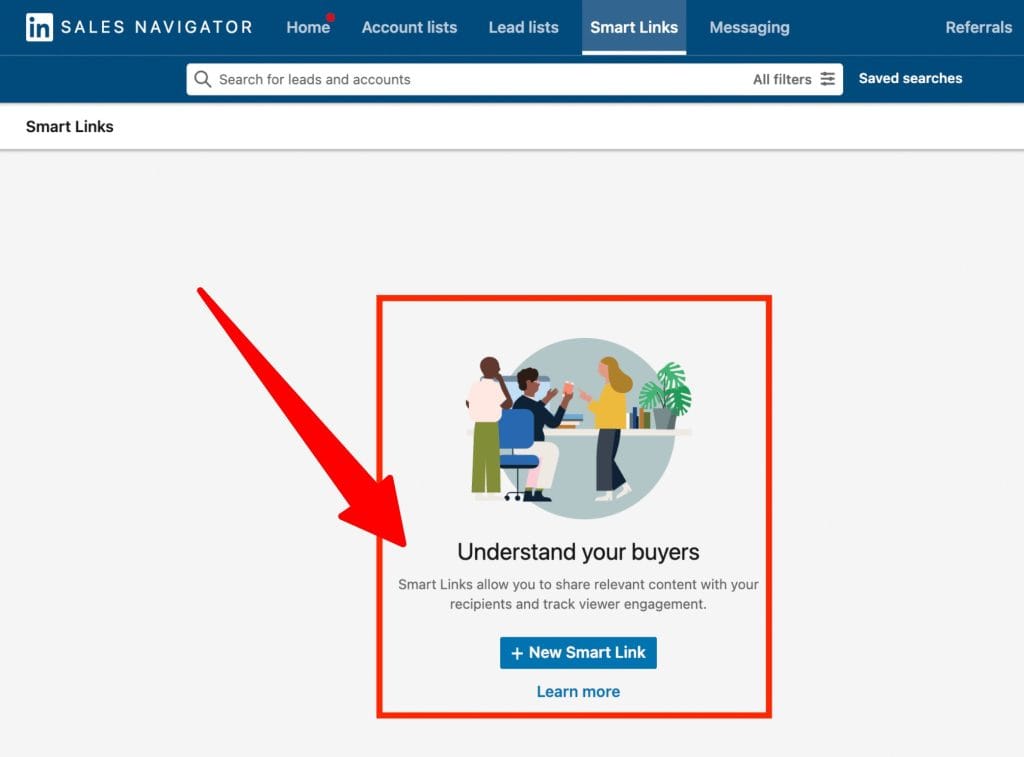
Another Advanced or Advanced Plus feature, Smart Links lets you compile all of your sales collateral into a single, trackable link that both provides a full array of information to your prospects and gives you insight into how your leads are engaging with your sales materials.
Put your pitch deck, product guide, and any other key details together in one place. Then, watch real-time insights to see which of your leads has opened and read through them.
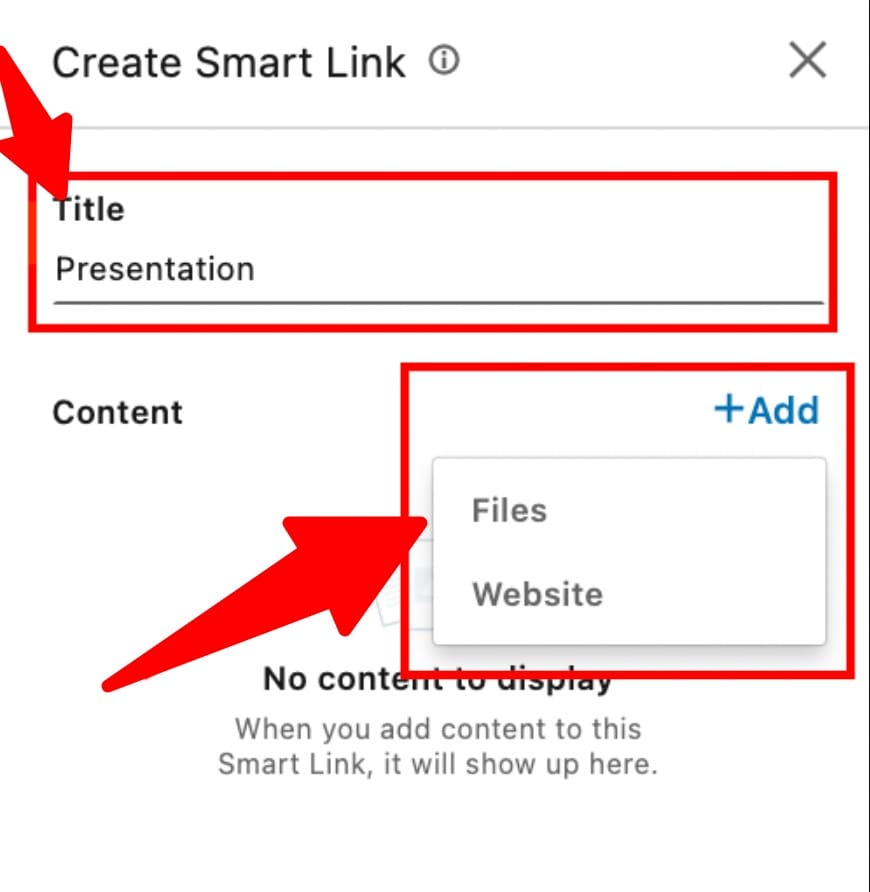
This is perfect for knowing who to follow up with (and when) or to ask if your prospects have any questions about anything you’ve sent them.
Lead Recommendations
Lead recommendations is a feature available with any Sales Navigator plan. With this feature, Sales Navigator will look at your activity and help identify potential leads and prospects that your team can reach out to.
There are three places you’ll see lead recommendations:
- A company’s account details page: When looking at an account page, head over to the People tab, then scroll to Relationship Map to view a list of lead recommendations for the account.
- A lead’s profile page: After searching for a lead and clicking over to their profile, you’ll see a list of lead recommendations at the same organization in a pane on the right.
- An auto-generated Recommended Leads list: Sales Navigator will auto-populate a custom Leads List filled with recommended leads for you to check out. Find this under the Leads > Lead Lists section of Sales Navigator.
As you improve your own searches, your lead recommendations will improve as well. Take advantage of this feature to find even more prospects to reach out to.
6. Integrate With Your CRM
Sales Navigator currently integrates with three major CRMs: Salesforce, HubSpot, and Microsoft Dynamics. Syncing the two together provides you with further lead tracking capabilities, keeps your contact info up to date, and gives you even more automation opportunities.
Keep in mind that you can only sync your CRM if you’re using an Advanced Plus plan. To do so, you’ll need to:
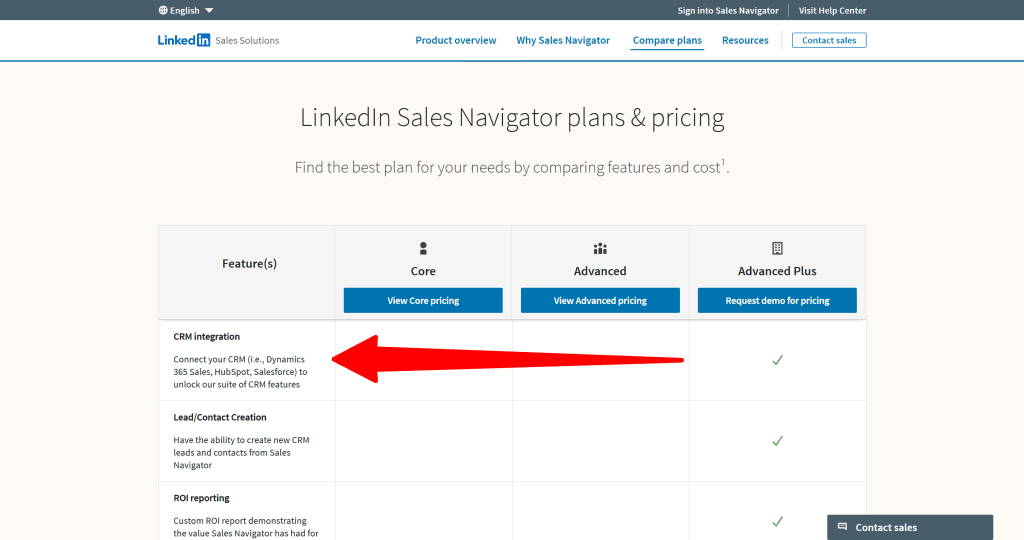
- Install the CRM-specific Sales Navigator app package so you can access Embedded Profiles and Embedded Experiences OR
- Enable CRM Sync to writeback data to your CRM
If you don’t use one of these three CRMs or have an Advanced Plus profile, you can still manually update your CRM with notes and lead information from LinkedIn, but creating a direct integration helps streamline the process.
7. Measure Your ROI
As you ramp up your lead generation process via Sales Navigator, you’ll want to measure your performance to gauge your exact ROI to ensure your Sales Navigator expense is worth it.
Some of the metrics to track include:
- Connection acceptance rates: How many people are accepting your connection requests? A good benchmark to hit is 30% or more.
- InMail response rates: How many people are responding to your InMail? You should be aiming for 20% or higher.
- Meetings booked from platform: How many meetings or calls have come from your LinkedIn outreach?
- Pipeline generated: Have you successfully incorporated Sales Navigator into your pipeline for generating and nurturing leads?
- Time saved vs. traditional prospecting: Measure how quickly you’re able to compile a complete list of prospects from Sales Navigator versus your previous methods through traditional prospecting. From there, assign a monetary value to your time (i.e., by measuring based on your salary) and use the following formula: (Monetary Value of Time Saved / Total Cost) x 100. This will show you your ROI for time saved using this platform.
- Cost per qualified lead: Measure how much it cost you to generate each qualified lead. Use this formula: Total Marketing Cost / Number of Qualified Leads.
- Revenue attributed to Sales Navigator: Track which leads convert and the revenue you make from each one to calculate your revenue directly attributed to Sales Navigator.
You can find many of these metrics on your own, or you can take advantage of a tool like Swydo to help you measure your LinkedIn performance.
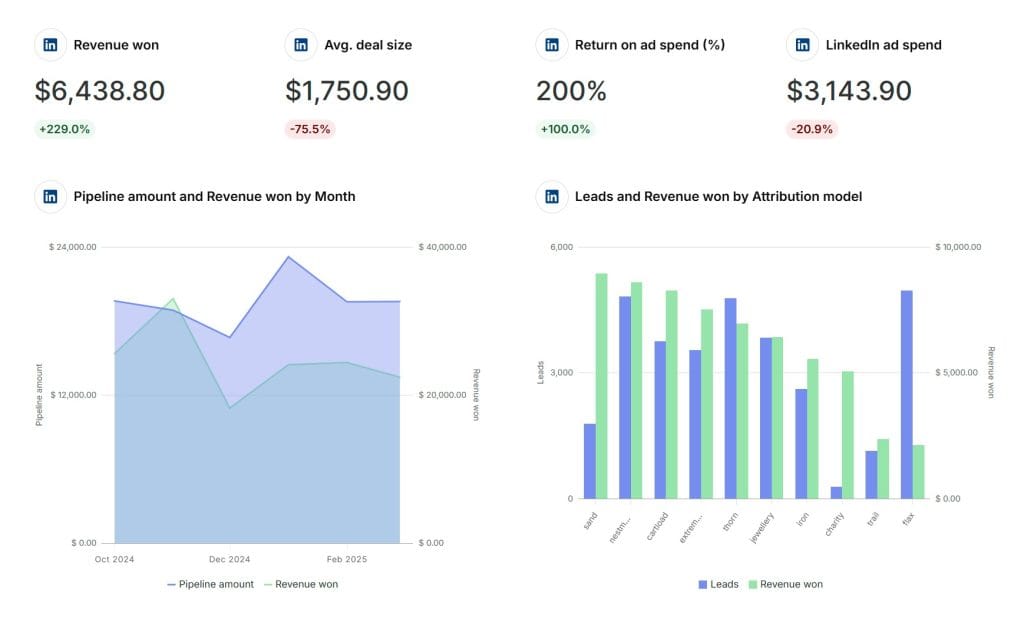
If you measure your performance and find that you’re not happy with your results, it may be a sign that you need to reassess your customer profile, search filters, and other Sales Navigator strategies so you can improve your lead generation.
Start Generating Leads With the Help of LinkedIn Sales Navigator
Create your Sales Navigator account to start improving your LinkedIn lead generation strategy and landing more clients for your agency. Let Swydo help you monitor your LinkedIn performance and make sure you’re seeing a positive ROI from your efforts.
LinkedIn Sales Navigator FAQ
Direct answers to the most searched Sales Navigator questions
Yes, if you actively use it for prospecting. Companies like Zendesk generated over $100K in monthly recurring revenue using Sales Navigator. If one client is worth $2,000/month and you land just one client every few months, the ROI easily justifies the cost.
Core plan costs $99.99/month, Advanced is $179.99/month, and Advanced Plus requires a custom quote. Annual plans offer savings: Core at $959.88/year and Advanced at $1,679.88/year.
LinkedIn typically offers a 30-day free trial for Sales Navigator. You get full access to features including 50 InMail credits, advanced search filters, and lead recommendations during the trial period.
Sales Navigator is built for sales prospecting with 50 InMail credits, advanced search filters, lead lists, and prospecting insights. LinkedIn Premium focuses on career development with only 5-15 InMail credits and basic search features.
Yes, if lead generation is your goal. Sales Navigator provides 3x more InMail credits, Boolean search capabilities, lead recommendations, and advanced filters that Premium lacks. They serve different purposes.
Top filters: “Changed jobs in last 90 days” (find decision makers in transition), “Posted on LinkedIn in 30 days” (active users more likely to respond), “Following your company” (warm leads), “Years of experience” (target seniority), and “Company headcount” (right-sized prospects).
Use quotation marks for exact phrases: “VP Marketing”. Use AND to require both terms: “SaaS” AND “Marketing”. Use OR for alternatives: “CMO” OR “VP Marketing”. Use NOT to exclude: “Marketing” NOT “Intern”. Combine with parentheses for complex searches.
Sales Navigator doesn’t limit the number of searches you can perform. However, you can save up to 2,500 leads per month and view up to 1,000 search results per search query depending on your plan.
TeamLink shows you which team members are connected to your prospects. This feature helps you leverage existing relationships for warm introductions instead of cold outreach. Available on Advanced and Advanced Plus plans only.
Sales Navigator analyzes your search patterns, saved leads, and profile views to suggest similar prospects. The algorithm improves as you save more leads and interact with recommendations. Check the auto-generated “Recommended Leads” list regularly.
Sales Navigator doesn’t show email addresses directly. Only 4% of profiles display emails. You need third-party tools like Evaboot, Apollo.io, Hunter.io, or browser extensions like Lusha to find contact information from Sales Navigator prospects.
Evaboot is designed specifically for Sales Navigator exports. Apollo.io and Hunter.io offer large databases with LinkedIn integration. For individual profiles, browser extensions like Lusha, Kaspr, or ContactOut work well. Always verify emails before outreach to avoid bounces.
All Sales Navigator plans include 50 InMail credits monthly. Credits are refunded if recipients respond within 90 days. Unused credits accumulate up to 150 total. Regular LinkedIn Premium only gives 5-15 InMail credits.
Aim for 20% or higher response rates. LinkedIn research shows messages under 400 characters get 22% better response rates. Personalized messages perform 15% better than generic ones. Send on Mondays for slightly better results.
LinkedIn doesn’t provide a direct export feature, but third-party tools like Evaboot can export up to 2,500 leads with available contact information. You can also manually save leads to lists and take notes within Sales Navigator.
Track connection acceptance rates (aim for 30%+), InMail response rates (target 20%+), meetings booked, and revenue generated. Calculate cost per lead: Total Sales Navigator cost ÷ Number of qualified leads. Most users see positive ROI within 3-6 months of consistent use.
Yes, Sales Navigator integrates with Salesforce, HubSpot, and Microsoft Dynamics (Advanced Plus plan required). Integration syncs lead data, tracks interactions, and provides embedded LinkedIn insights within your CRM interface.
Most users see initial results within 30-60 days of consistent daily use. Meaningful ROI typically appears after 3-6 months. Success depends on targeting accuracy, message quality, and follow-up consistency. Daily activity of 30-60 minutes shows best results.
Avoid generic messages, poor targeting (too broad or narrow), not using search filters effectively, ignoring lead recommendations, sending too many connection requests without InMail, and failing to track results. Focus on quality over quantity.
Sales Navigator works best for B2B sales, especially high-value services, SaaS, and complex products requiring multiple decision-makers. B2C companies can use it for partnerships, influencer outreach, or reaching business owners, but it’s primarily designed for B2B prospecting.
Yes, especially for service-based businesses like agencies, consultants, and B2B companies. Small businesses benefit most from the advanced search filters and InMail credits. Start with the Core plan to test effectiveness before upgrading to Advanced features.
Connect LinkedIn, HubSpot, Salesforce & More: See your full marketing impact.
Start Free Trial